WSL2 Ubuntu20.04でapt-get updateが失敗してしまいました。
どうやらWSL2の時刻ずれが原因だったようで、対処方法を紹介します。
目次 非表示
エラー内容と解決方法
早速ですが、エラー内容と解決方法です。
エラー内容
$ sudo apt update
Hit:1 http://archive.ubuntu.com/ubuntu focal InRelease
Get:2 http://security.ubuntu.com/ubuntu focal-security InRelease [114 kB]
Get:3 http://archive.ubuntu.com/ubuntu focal-updates InRelease [114 kB]
Get:4 http://archive.ubuntu.com/ubuntu focal-backports InRelease [101 kB]
Reading package lists... Done
E: Release file for http://security.ubuntu.com/ubuntu/dists/focal-security/InRelease is not valid yet (invalid for another 7h 52min 6s). Updates for this repository will not be applied.
E: Release file for http://archive.ubuntu.com/ubuntu/dists/focal-updates/InRelease is not valid yet (invalid for another 7h 52min 28s). Updates for this repository will not be applied.
E: Release file for http://archive.ubuntu.com/ubuntu/dists/focal-backports/InRelease is not valid yet (invalid for another 7h 53min 20s). Updates for this repository will not be applied.apt-get updateコマンドを実行すると、~~~ is not valid yet (invalid for ...)というエラーが発生してしまいます。
修正方法
WSL2の時刻を修正します。
$ sudo hwclock -sエラーの詳細
上記で解決した方はこれ以降読む必要がないかもしれませんが、一応原因等について記録しておきます。
WSLで困りごとがあったときは、GitHubのissueで検索するのが鉄板かと思います。
案の定、同じ症状に関してissueが作成されていました。(GitHub issue: https://github.com/microsoft/WSL/issues/4245)
エラー原因
issue内で言及されていますが、詳しい原因はわかっていないようです。。。
ですが、この問題が起きる状況はわかっているようです。
- WSL2の起動
- パソコンをスリープ状態へ
- パソコンのスリープを解除
- WSL2上のシステム時間が現実時間とずれる
- apt-getでエラーが発生
つまり、パソコンを一度スリープするとWSL2上のシステム時間と現実時間にずれが発生し、エラーが発生してしまうようです。

確かに自分もスリープしたらエラーが発生していました。。。
解決策1:hwclockコマンドの実行
解決策の一つ目は、hwclockコマンドを実行して、システム時間と現実時間を同期することです。
# 時刻がずれている
$ date
Sat Jul 24 05:20:06 JST 2021
# 時刻の修正
$ sudo hwclock -s
# 時刻が修正されたことを確認
$ date
Sat Jul 24 14:56:25 JST 2021解決策2:WSLの再起動
もう一つの解決策として紹介されているのが、WSLの再起動です。
PowerShellを開いて、wsl --shutdownを実行しましょう。
その後、WSLの起動すれば修正されているはずです。
まとめ
時刻ズレが原因でapt-get updateコマンドが失敗するときの対処方法を紹介しました。
個人的には再起動するのはめんどくさいので、解決策1のhwclockコマンドの利用がおすすめです。


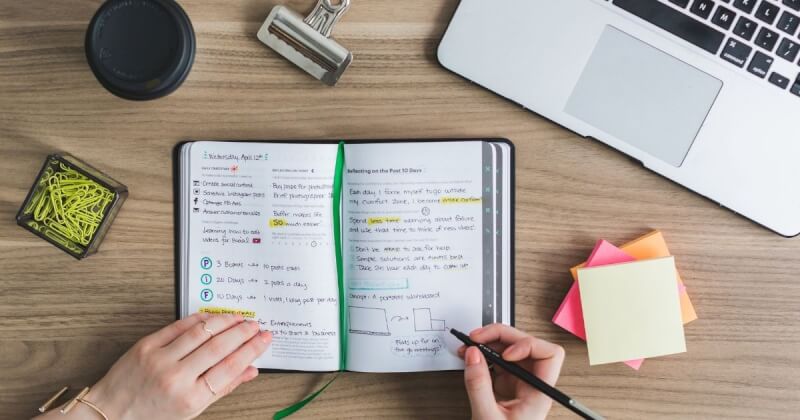
Thanks.
thanks a lot !!
working on Windows 11 Insider Beta 22000.168 + WSL2 Ubuntu 20.04.3 LTS